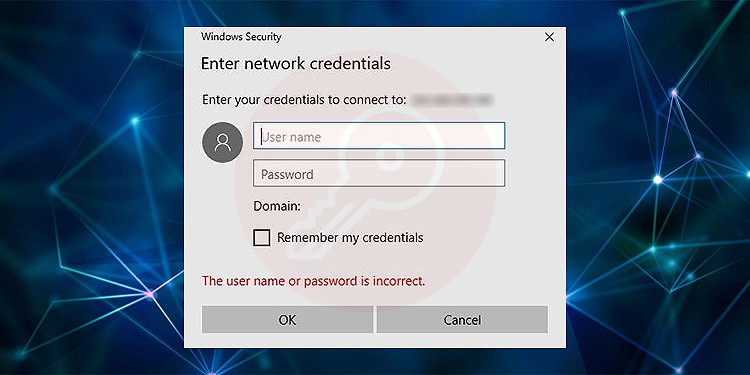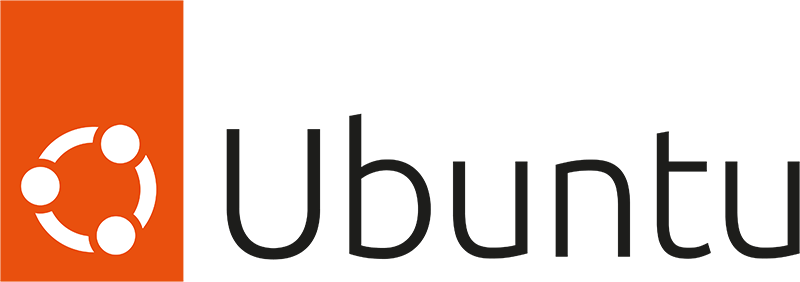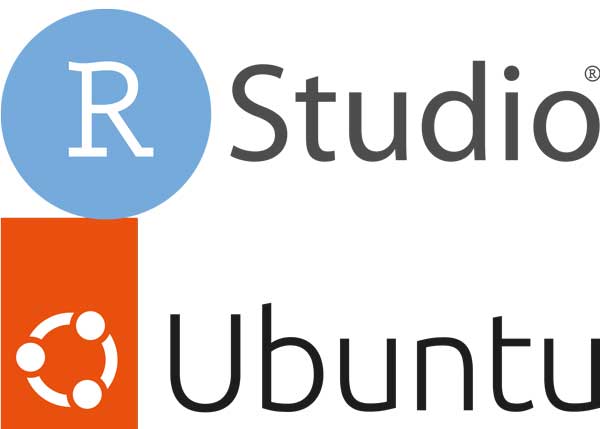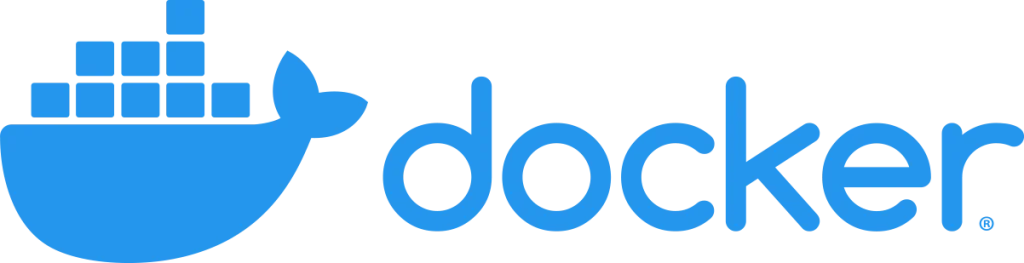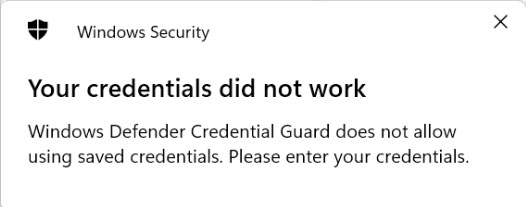
リモート接続する時、
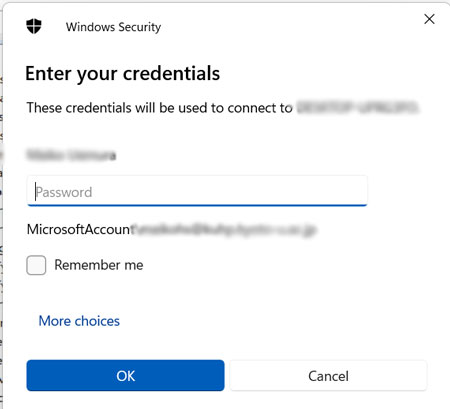
下記表示が出て、正しいはずのユーザー名とパスワードを入力してもブロックされた。
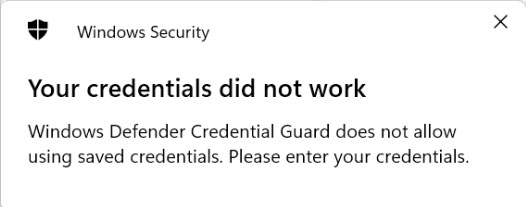
で、困って色々試行錯誤した時のメモ。
Credentials Manager を再設定
時々、ネットワークが reboot されたり、ログアウトしたりした場合に、Credential Manager がリセットされて空欄になるので、credentials が合わず、ブロックされることになる。
その場合は、下記方法でCredential Manager で再設定する。
1. Win + R -> "control" でコントロールパネルを開く。
2. 右タブの category 別表示を、全アイコン表示に変更し、
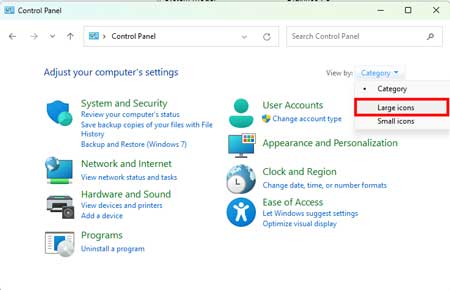
3. "Credential Manager" を選択。
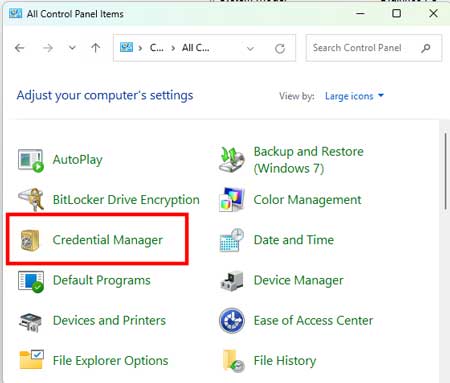
4. "Windows Credentials" を選択すると、以前設定していた credentials が現れるので、詳細表示。
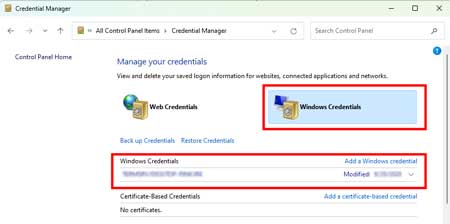
5. "Remove"
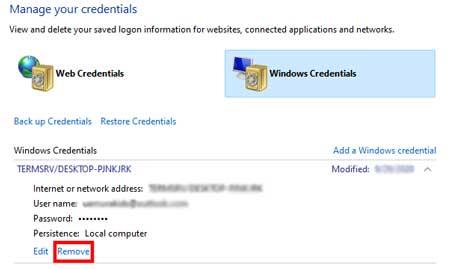
6. Credentials が work するかどうかチェックする。
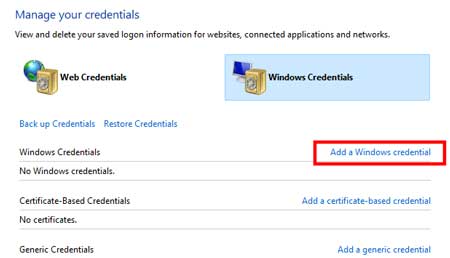
7. work しない場合は、"Add a Windows credential" で設定し直す。
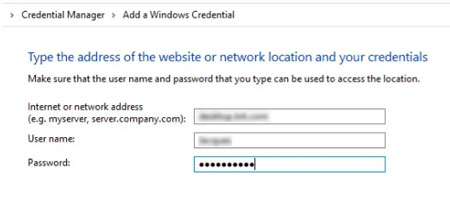
Password Protected Sharing を無効に
Pasword Protected Sharing はPC内のユーザーアカウントを持つヒトがファイルを共有できるようにするためのもの。
この設定がホスト側とクライアント側両方で OFF になっている事を確認する。
1. Control Panel -> Network and Sharing Center -> "Change advanced sharing settings" を選択。
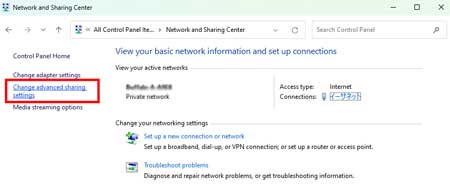
"All Networks" のところの、"Password protected sharing" を OFF にする。
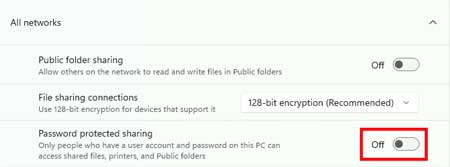
ネットワークプロファイルを "Private" に
Public ネットワークに設定していると、ファイルの共有などがファイアウォールにブロックされる。
個人で使っている PC は、ネットワーク設定を "Private" に設定しておくべき。
1. Win + I で "Network and Internet" を開く。
2. 使用中のFiWi / イーサネットを選択し、プロパティを開く。
3. "Network profile type" を "Private network" に。
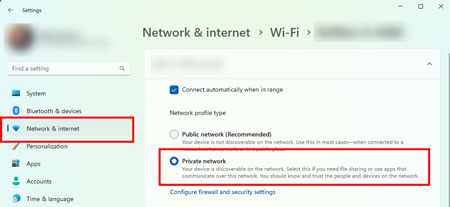
ローカルアカウントセキュリティポリシーを無効に
ローカルアカウントセキュリティポリシーは、パスワード保護されていないローカルアカウントが、リモート接続先からログオンしても良いかどうかを決めるものらしい。
これを無効にすることで、パスワード保護サれていないローカルアカウントにリモート接続できるようになる。
1. Win + R -> secpol.msc と入力し、Enter。
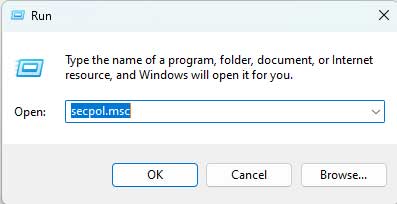
左欄の "Security Options" を選択し、"Accounts: Limit local account use of blank passwords to console logon..." をダブルクリック。
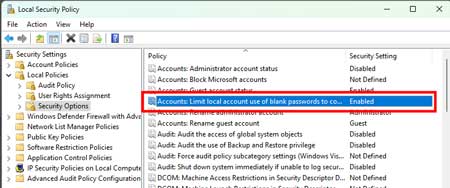
"Local Security Setting" のタブで "Disabled" をチェックする。
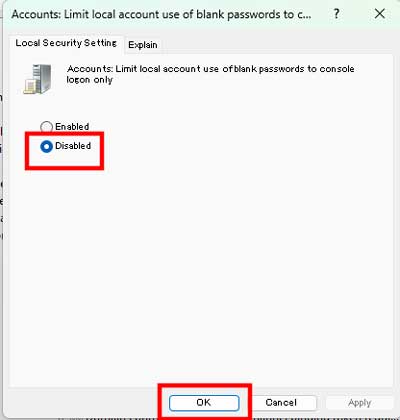
・
・
・
今回は、上記までの段階でリモート接続可能となった。
Reference
The network credentials not working issue usually arises because the credentials entries in the Credential Manager are outdated or corrupt.