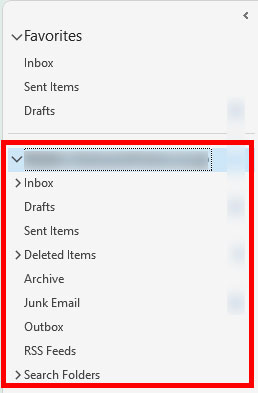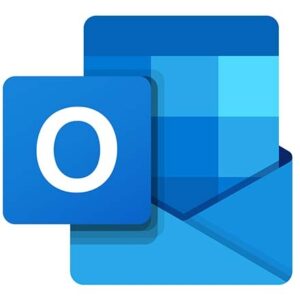
職場のメールがExchange Serverになったので、自宅PCのOutlookにも同期させることに。
Exchangeに接続
コントロールパネルを開き、右上の「View by」のリストで「Small icons」を選ぶ。
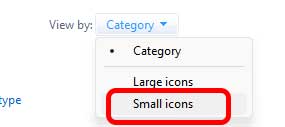
「Mail(Microsoft Outlook)」を選択。
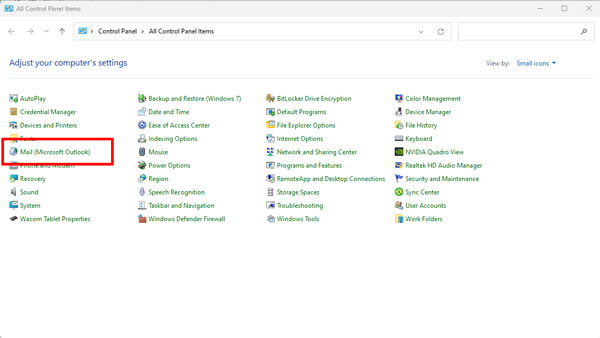
「Mail Setupのウィンドウが開いたら、「Profiles → Show Profiles...」を選択。
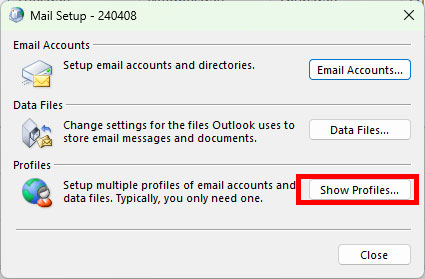
「General」のタブで、「When starting Microsoft Outlook, use this profile:」の欄で「Always use this profile」を選択した状態で、「Add」を選択。
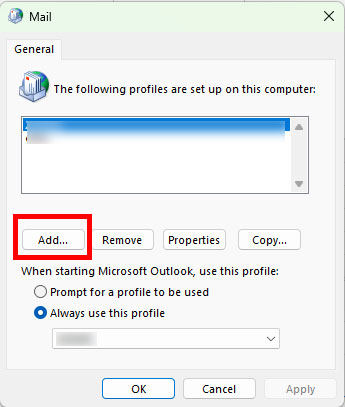
「Profile Name:」に適当な名前を入れて、「Create Profile(OK)」
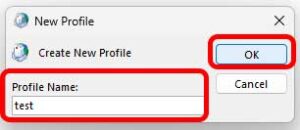
該当するEmailアドレスを入力し、Next。
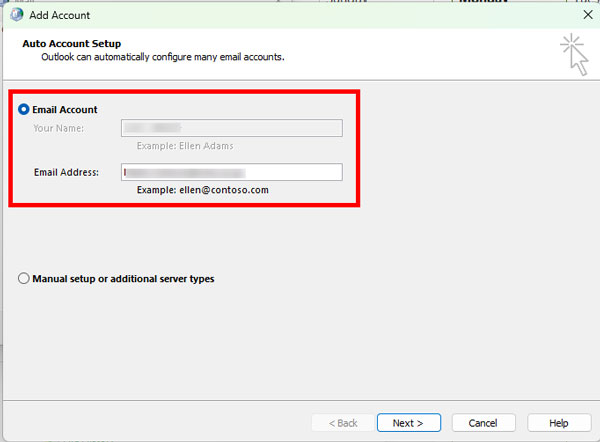
・
・
・
メールが自宅PCのOutlookに送受信されるようになった。