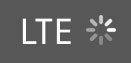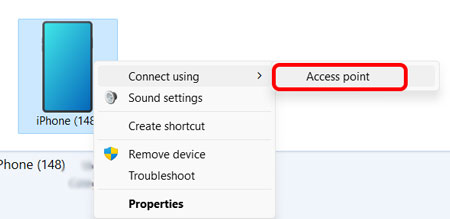
最近、思い切って異動!で、自宅から2時間弱かけて通うようになって……まあ、遠いです💦
往復4時間近くの通勤時間を無駄にはできないので、特急電車で通勤し、移動中も仕事の時間に!
で、そこで重要となるのが、テザリング。
電車の中にもWiFiは入っているけど、まだイマイチ遅いので、毎回iphoneでテザリングして、メールのやりとりなどをしています。
今回はその方法の備忘録。
iphoneでテザリングしてPCをインターネットに接続
iphoneとPCを繋ぐ
繋ぐ方法は、BluetoothでもUSBでもなんでもOK。
私はBluetoothで。
PCでテザリング操作
PCを開くと、ネットに繋がっていない状態。
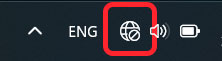
左横にある 「^」マークをクリック。
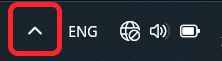
Bluetoothのアイコンをクリック。
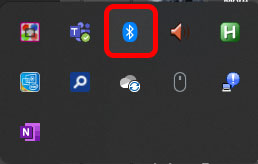
"Join a Personal Area Network" をクリック。
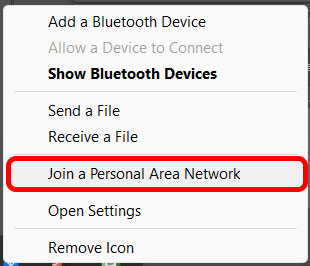
接続したい iphone を選択して、右クリック。
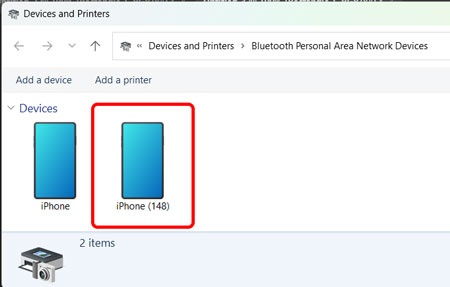
"connecting using..." を選択し、
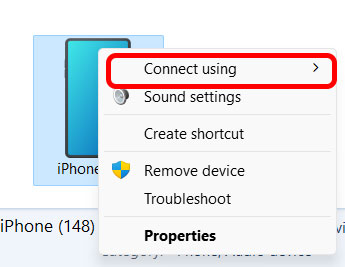
"Access point" をクリック。
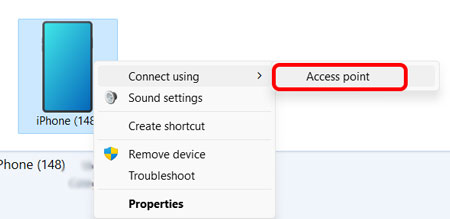
しばらく待って…
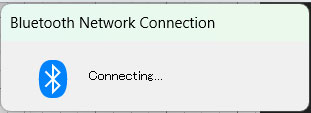
インターネットに接続完了。
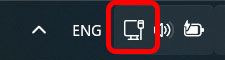
子供の習い事の付き添い中などでも重宝してます ♪